
Introduction to changing your name on Facebook Changing your name on Facebook might seem like a straightforward process, but there's more to it than meets the eye. Whether you've recently gotten married, undergone a legal name change, or are simply in the mood for a fresh online identity, understanding the nuances of how to tweak your moniker on this social platform is essential. In this comprehensive guide, I’ll walk you through each step of the process, ensuring that your transition to a new name is as smooth as possible. Facebook, as a platform, has evolved over the years, becoming a digital reflection of our real-life identities and interactions. As such, it attaches a lot of significance to authentic representation, which includes using your real name. This policy is what makes the process of changing your name on Facebook a bit more involved than on other platforms. It's not merely about swapping out a username – it's about updating your identity. Whether you're doing this for the first time or need a refresher, this article will serve as your go-to manual. I’ll delve into the specifics, including the rules that Facebook has in place for names, how to navigate the name change settings on different devices, and even troubleshoot some common issues you might encounter along the way. Let's embark on this journey to reinvent your Facebook persona.
Before diving into the step-by-step process, let's address a fundamental question: Can you actually change your name on Facebook? The answer is yes, but with certain stipulations. Facebook allows you to change your name, but it has a strict policy in place to prevent abuse of this feature. You can't use symbols, numbers, unusual capitalization, characters from multiple languages, titles of any kind, or anything suggestive or offensive.
Moreover, you can only change your name once every 60 days. This limitation is in place to prevent confusion among your friends and to discourage fraudulent activities. It's also worth noting that you’ll need to adhere to the name you use in everyday life, as Facebook can request you to provide identification to verify it.
So, while you have the flexibility to change your name, it's not something to be done on a whim. The name you choose should be one you're comfortable with for at least the next two months and is a genuine reflection of your identity.
Changing your name on Facebook from a computer is a straightforward process, provided you follow the steps correctly. First, log into your Facebook account and click on the downward-facing arrow in the top right corner of the homepage. From the dropdown menu, select “Settings & Privacy”, then click on “Settings”.
Once you're in the Settings menu, you’ll see a variety of options on the left-hand side. Click on “Personal Information”, which will take you to a page where your current name is displayed. Next to your name, you’ll find an “Edit” button – click on it to begin the name change process.
Here, you can enter your new first, middle (optional), and last names. Facebook also provides a field for an alternate name, such as a maiden name or nickname, which can be included in your profile in parentheses after your main name. After you've filled in your desired name, click on the “Review Change” button, enter your password to confirm your identity, and then click “Save Changes”. Your new name will now be submitted for review by Facebook.
If you’re more inclined to use Facebook on the go, the mobile app offers a convenient way to change your name as well. Open the Facebook app on your smartphone or tablet and tap on the three horizontal lines in the bottom right corner of the screen. Scroll down and tap on “Settings & Privacy”, then select “Settings”.
In the “Account Settings” section, tap on “Personal Information”, followed by “Name”. This will bring you to the same name editing page you’d see on the computer. Input your desired first, middle, and last names, and add an alternate name if you wish.
After entering your new name, tap on the “Review Change” button. Choose how your name will appear from the options provided, enter your password, and then tap on “Save Changes”. Just like on the desktop version, your name change request will be sent to Facebook for approval.
For iPhone users, the process to change your name on Facebook is similar to that of the general mobile app instructions but tailored to the iOS interface. Open the Facebook app on your iPhone and tap on the three horizontal lines in the bottom right corner to access the main menu. Scroll down to find “Settings & Privacy”, then tap on it, and choose “Settings”.
Next, find the “Account Settings” section and select “Personal Information”. Now, tap on “Name” to access the name editing field. Here, you can enter your new first, middle, and last names. Remember that if you want to include an alternate name, it can be done in this section as well.
Once you have entered your preferred name, tap on “Review Change”, select the display option you like best, input your password for security purposes, and then confirm by tapping “Save Changes”. Your request will be reviewed by Facebook before your new name goes live.
Sometimes, changing your name on Facebook doesn't go as planned. You may encounter issues such as error messages, the inability to change your name even though it's been more than 60 days, or rejection of your name change request. Here’s how to tackle these problems.
If you receive an error message, make sure that your desired name doesn't contain any of the prohibited symbols, numbers, or characters. Also, check that it adheres to Facebook's name standards, as they won't allow names that include phrases or words that may be offensive.
Should you be unable to change your name despite it being over 60 days since your last change, double-check the date of your last name change under the “Name” section in your account settings. If it truly has been over the limit, try clearing your browser's cache or updating the Facebook app, as technical glitches can sometimes cause this issue.
In the event that your name change request is rejected, Facebook may ask you to provide identification to confirm that your new name is your authentic name. This can be a driver's license, passport, or other forms of official identification. Follow the instructions provided by Facebook to submit your ID, and once verified, your name change should be processed.
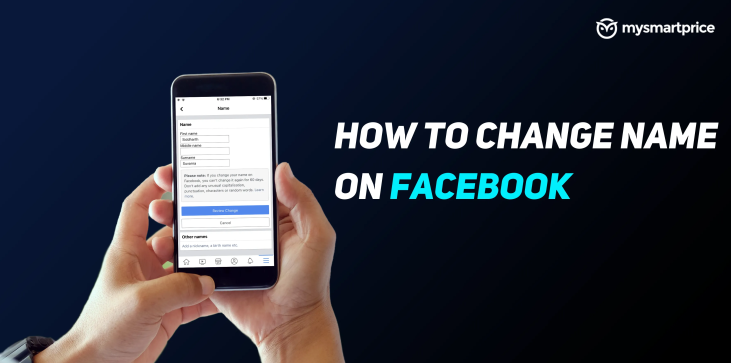
There are a few important considerations to keep in mind when you decide to change your name on Facebook. Firstly, think about how this change will affect your online presence. Your friends, colleagues, and acquaintances may know you by your current name, and a sudden change could cause confusion. It might be a good idea to post an update or send messages to important contacts to inform them of your name change.
Another consideration is the impact on your professional life. If you use Facebook for networking or job searching, ensure that your new name aligns with your professional identity and that other professional documents or profiles are updated accordingly.
Finally, consider the frequency of your changes. While Facebook allows you to change your name every 60 days, frequently altering your name can appear suspicious and may lead to your account being flagged for review. Choose a name that you are comfortable with for the foreseeable future to maintain consistency and trust in your online interactions.
Once you've submitted your name change request, you may wonder how long it will take for your new name to appear on Facebook. Typically, the review process is quite quick, and your name could be updated in as little as 24 hours. However, it can sometimes take up to 72 hours for the change to be fully processed.
If your name change is urgent, it’s best to plan accordingly and make the change well in advance of when you need it to take effect. Remember that during this review period, your old name will still be displayed, so communicate with your friends or professional contacts if there is any time-sensitive need for them to be aware of your new name.
Choosing a new name on Facebook can be exciting, but it's important to make a thoughtful decision. First and foremost, pick a name that you'll be happy with for a while since you can't change it again for 60 days. Consider how your name will be perceived by friends and professional contacts. It should be easy to find and recognize, and it should reflect the name you use in your everyday life.
If you're changing your name due to marriage or divorce, make sure to update your name across all platforms and legal documents to ensure consistency. For those seeking a fresh start or a rebranding, think about how your new name aligns with your personal or professional brand image.
Above all, make sure your new name adheres to Facebook's guidelines to avoid any issues with the change being accepted. Your name should be authentic and free of any misleading or inflammatory language.
Changing your name on Facebook is a personal decision and one that can have a variety of implications for your social and professional life. By following the step-by-step instructions I’ve outlined, you can navigate this process with confidence, whether you're using a computer, the Facebook mobile app, or an iPhone.
Keep in mind the important considerations and tips I've shared to ensure your new name is a true reflection of your identity and won't lead to any unintended confusion or complications. Remember to be patient as Facebook reviews your request, and be prepared with identification if necessary.
Reinventing your online identity can be a refreshing start to a new chapter in your life. With this guide, I hope you feel equipped to make the change seamlessly and without any hitches. Embrace your new name and the opportunities it may bring on the vast social network that is Facebook.
To change your name on Facebook, go to the Settings menu on your Facebook profile.
From there, select "General" and then click on "Name."
Enter your new name in the provided fields and click "Review Change."
Facebook will prompt you to enter your password for security purposes.
After confirming your password, click on "Save Changes" to update your name.
Yes, Facebook has certain guidelines and restrictions regarding name changes to prevent misuse and maintain community standards.
Your new name must comply with Facebook's authenticity standards, meaning it should represent your real identity.
Facebook doesn't allow certain types of names, such as those containing symbols, numbers, unusual capitalization, or offensive language.
Additionally, you may be limited in how frequently you can change your name on Facebook.
Changing your name on Facebook won't affect your existing friends, followers, or connections.
However, your new name will be reflected on your profile, including past posts, comments, and interactions.
Keep in mind that if you've tagged other users in your posts or comments, their experience may be impacted if your name changes.
It's a good practice to inform your friends and contacts about your name change to avoid confusion.